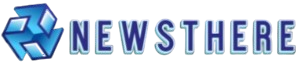Facebook is one of the most widely used social media platforms, connecting individuals across the globe and providing a space to share moments and stay in touch with friends and family. However, some users may decide to uninstall the app, whether due to privacy concerns, a desire to declutter, or simply to take a break. In this guide, I will walk you through the steps to both install and uninstall the Facebook app, ensuring a smooth experience for those looking to manage their usage.
How to Uninstall Facebook App on Android
Uninstalling Facebook on an Android device is a straightforward process. Simply follow these steps:
- Long-press the Facebook app icon: Find the app on your home screen.
- Open the App Info screen: Tap the small “i” icon or select “App Info.”
- Select “Uninstall”: Choose the “Uninstall” option from the menu.
- Confirm the action: Tap “OK” in the confirmation pop-up.
Pre-installed Facebook Apps on Android
In some cases, Facebook comes pre-installed on Android devices, and the “Uninstall” option may not be available. If that’s the case, you can disable the app instead:
- Go to App Info: Long-press the Facebook app icon and select “App Info.”
- Select “Disable”: Tap the “Disable” button to stop the app from functioning.
- Confirm the action: Choose “OK” in the pop-up window.
Disabling Facebook effectively hides the app and prevents it from running in the background. If needed, you can always enable it again later.
How to Uninstall Facebook App on iPhone
Uninstalling the Facebook app on an iPhone is quick and easy. Follow these simple steps:
- Locate the Facebook app: Find the app on your home screen.
- Press and hold the app icon: Gently press the Facebook icon until a menu appears.
- Select “Remove App”: Tap the “Remove App” option from the menu.
- Choose “Delete App”: Select “Delete App” to confirm that you want to uninstall the app.
- Confirm your action: Tap “Delete” in the confirmation pop-up.
This will remove Facebook from your device. If you ever want to reinstall it, simply go to the App Store and download it again.
How to Install Facebook App
Installing the Facebook app on your device is simple. Here’s how to do it on both Android and iPhone:
For Android:
- Open the Google Play Store: Launch the Play Store app on your Android device.
- Search for Facebook: In the search bar, type “Facebook” and press enter.
- Select the Facebook app: Find the official Facebook app in the search results (published by Facebook, Inc.).
- Tap “Install”: Tap the “Install” button to download and install the app on your device.
- Open the app: Once the installation is complete, tap “Open” to launch Facebook.
For iPhone:
- Open the App Store: Launch the App Store on your iPhone.
- Search for Facebook: Tap the search tab at the bottom and type “Facebook” in the search bar.
- Select the Facebook app: Look for the official Facebook app (developed by Facebook, Inc.).
- Tap “Get”: Tap the “Get” button to download and install the app.
- Open the app: After installation, tap “Open” to start using Facebook.
Once installed, open the app, log in, and you’re ready to connect with friends and share moments!
Reasons to Uninstall Facebook App
There are several reasons why people may choose to uninstall Facebook. Some of the most common include:
- Privacy Concerns: Facebook has been criticized for its handling of user data and privacy issues.
- Distraction: Prolonged use of the app can lead to decreased productivity and focus.
- Storage Space: The app can take up significant storage on smartphones, prompting users to free up space.
- Shifting Preferences: Many users are opting for alternative platforms like Instagram or Snapchat, which they find more appealing.
Alternatives to Uninstalling Facebook
If you’re considering alternatives to completely uninstalling Facebook, here are some options that allow you to maintain control over your usage without fully removing the app:
- Disable Notifications: Turning off Facebook notifications can help reduce distractions and prevent constant alerts.
- Log Out of Your Account: If you want to take a break but don’t want to uninstall the app, simply log out. This stops you from receiving updates and encourages you to spend less time on the app.
- Set Time Limits: Use your device’s built-in screen time management tools to set limits on how long you can use Facebook each day. This helps regulate your usage without uninstalling the app.
- Turn Off Background App Refresh: Disabling this setting prevents Facebook from running in the background and consuming resources when not in use.
- Use Facebook Lite: If storage space is an issue, consider switching to Facebook Lite, a lighter version of the app that uses less data and storage.
- Hide the App from Home Screen: On both Android and iPhone, you can remove the app icon from your home screen or place it in a folder, making it less tempting to open frequently.
These alternatives offer flexibility, allowing you to reduce your Facebook presence while still keeping the app available if needed.
Visit Now:
How New Cybercrime Law Puts Digital Rights At Stake
Increased Inflows – A Sign of Economic Recovery
Jan CPI inflation clocks in at 2.4pc YoY
Tips to Protect Privacy on Facebook
If you want to maintain your privacy while using Facebook, there are several steps you can take to secure your information. Here are some tips:
- Adjust Privacy Settings: Review and update your privacy settings to control who can see your posts, personal information, and friend list. You can limit visibility to only friends or specific people.
- Limit Profile Information: Avoid sharing excessive personal details on your profile, such as your full birthdate, location, or phone number. The less you share, the less there is for others to access.
- Use Two-Factor Authentication: Enable two-factor authentication (2FA) for an extra layer of security. This requires you to verify your identity with a second form of identification, like a text message or authentication app, when logging in.
- Review App Permissions: Regularly check which third-party apps and websites have access to your Facebook account. Revoke any that you no longer use or trust.
- Be Cautious with Public Posts: Avoid posting sensitive information or anything you wouldn’t want a wide audience to see. Always double-check the audience selection before posting (e.g., “Friends” vs. “Public”).
- Turn Off Location Tracking: Facebook can track your location when you post or use certain features. Disable location services for the app or restrict it to when you’re actively using it.
- Manage Tagged Photos and Posts: Review your settings for who can tag you in posts and photos. You can choose to approve tags before they appear on your profile.
- Log Out After Use: Always log out of Facebook when you’re done using it, especially on shared or public devices, to prevent unauthorized access.
By taking these precautions, you can significantly enhance your privacy and security while using Facebook.
Reasons People Reinstall Facebook
Many users choose to uninstall Facebook, only to reinstall it later. Common reasons for reinstalling include:
- Staying Connected: Facebook offers an easy way to stay in touch with friends and family.
- Events and Groups: Users often return to participate in groups or events hosted on the platform.
- Business Pages: Facebook serves as a valuable tool for business promotion and engagement with customers.
Key Features of Facebook
Facebook continues to be a popular platform thanks to its wide range of features:
- News Feed: Keep up with posts and updates from friends, pages, and groups.
- Marketplace: A convenient space for buying and selling items locally.
- Groups and Events: Join communities with shared interests or organize activities with friends.
- Messenger Integration: Chat directly with friends and family through Facebook Messenger.
These features make Facebook a versatile and appealing platform for various social and business needs.
Frequently Asked Questions
How do I install the Facebook app on my phone?
To install Facebook, open the Google Play Store (Android) or the App Store (iPhone), search for “Facebook,” and select the official app. Tap “Install” (Android) or “Get” (iPhone) to download and install the app. Once installed, tap “Open” to begin using Facebook.
Can I uninstall Facebook without losing my data?
Yes, uninstalling Facebook doesn’t delete your account or data. When you uninstall the app, your profile, posts, and connections are preserved. If you reinstall Facebook, simply log back into your account to access your data.
What if Facebook is pre-installed on my device?
If Facebook is pre-installed on your Android device and you can’t uninstall it, you can choose to disable the app. Disabling it will hide the app and stop it from running in the background, without deleting your account or data.
Can I uninstall Facebook from my iPhone?
Yes, you can uninstall Facebook from an iPhone by pressing and holding the Facebook app icon, selecting “Remove App,” and then tapping “Delete App” to uninstall it.
What happens when I uninstall Facebook?
Uninstalling the Facebook app removes it from your device, but it does not deactivate your account. You can still access your Facebook account via a web browser and reinstall the app at any time.
How can I protect my privacy before reinstalling Facebook?
To protect your privacy, adjust your Facebook privacy settings before reinstalling the app. Limit the visibility of your posts, review app permissions, and enable two-factor authentication to secure your account.
How do I reinstall Facebook?
To reinstall Facebook, simply go to the Google Play Store (Android) or the App Store (iPhone), search for “Facebook,” and tap “Install” or “Get” to download the app again. After installation, open the app and log in with your account credentials.
Conclusion
Installing and uninstalling the Facebook app is a straightforward process, whether you’re using an Android or iPhone. For Android users, you can easily uninstall or disable the app to free up space or limit its functionality. iPhone users can remove the app by simply tapping and holding the Facebook icon. If you choose to uninstall the app, your Facebook account and data remain intact, allowing you to reinstall it later if desired.
If you’re concerned about privacy or managing your time on the platform, there are several alternatives to uninstalling, such as adjusting your notification settings, logging out, or using features like Facebook Lite. Whether you decide to take a break or return to the app, the flexibility of Facebook’s features allows you to use it on your terms.